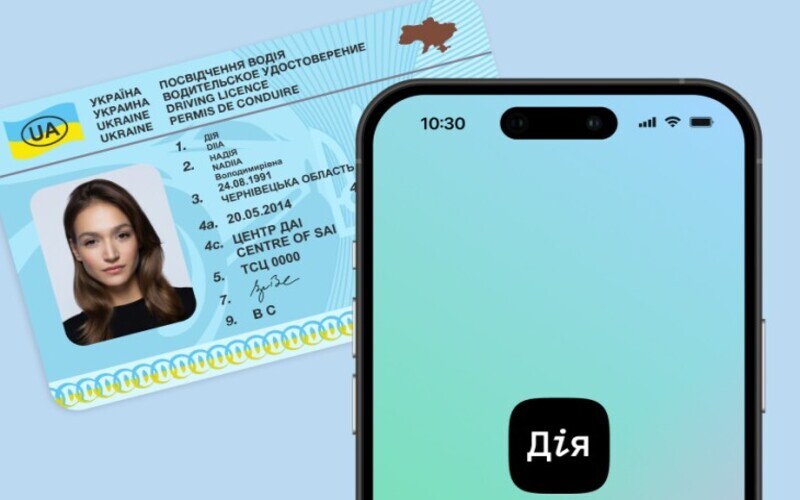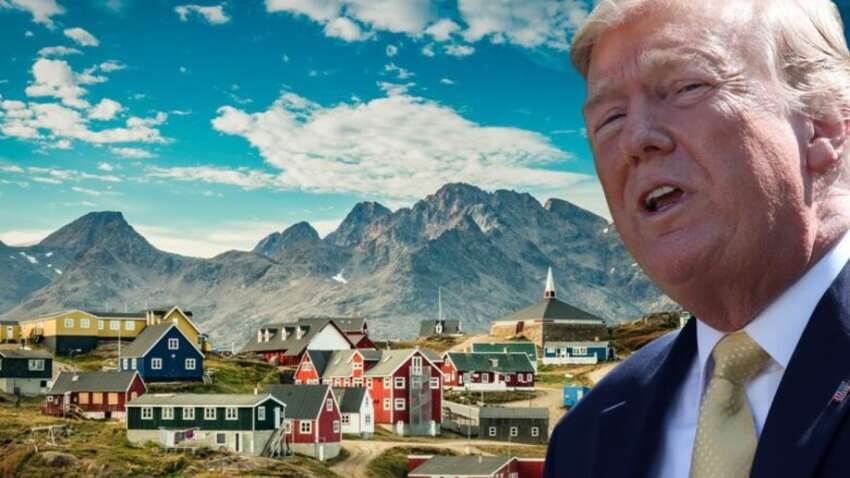Ноутбуки достаточно компактны, чтобы носить их с собой, и в то же время достаточно универсальны для работы с требовательными приложениями. Это лучший инструмент для серьезной работы или развлечений, будь вы дома, в дороге или в классе колледжа. По этим причинам мы составили списки лучших ноутбуков для бизнеса и лучших ноутбуков для студентов , не говоря уже о рейтингах лучших ноутбуков для большинства пользователей.
Хотя автономные планшеты и смартфоны всегда популярны, большинство людей понимают, что все, от набора исследовательской работы до обработки видео и игр, лучше работает на ноутбуке. Итак, какой тип ноутбука вам выбрать? Чтобы помочь вам, мы составили руководство по покупке ноутбука.
Существует широкий выбор размеров, функций и цен, что затрудняет выбор лучшего ноутбука . Вот почему вам нужно выяснить, что вам нужно.
Быстрые советы
Это самые важные вещи, которые следует учитывать при выборе нового ноутбука. Для получения более подробной информации см. Разделы ниже.
- Экраны от 12,5 до 14 дюймов предлагают лучший баланс между удобством использования и портативностью. Экраны большего размера подходят, если вы мало путешествуете, а модели меньшего размера отлично подходят для детей.
- Если вы тратите более 600 долларов, стремитесь к этим минимальным характеристикам: процессор Core i5 или Ryzen 5 1920 x 1080 экран 8 ГБ оперативной памяти SSD вместо жесткого диска.
- 8+ часов автономной работы — идеальный вариант, если вы собираетесь брать ноутбук куда угодно.
- Рассмотрим ноутбук 2-в-1 (откидной или съемный), если вы хотите использовать свой ноутбук в качестве планшета. В противном случае стандартный ноутбук-раскладушка может быть лучшим выбором.
- Chromebook хороши для детей и студентов, и их функциональность быстро расширяется. Ноутбуки Windows и MacBook предлагают множество функций; какую платформу вы предпочитаете — дело личного вкуса.
- Доступность деталей для ремонта или модеренизации.
1. Выберите платформу: Mac, Windows или Chrome OS?
На этот вопрос непросто ответить, особенно если вы не знакомы ни с Mac, ни с ПК. Но этот краткий обзор сильных и слабых сторон каждой платформы должен помочь.
Большинство ноутбуков поставляются с одной из трех операционных систем: Windows , Chrome OS или MacOS (только для MacBook). Выбор подходящего — это личное предпочтение, но вот краткое изложение того, что предлагает каждый.
Windows 10
Самая гибкая операционная система, Windows, работает на большем количестве моделей ноутбуков, чем Chrome OS или Mac OS X. Ноутбуки с Windows варьируются по цене от 150 до нескольких тысяч долларов и предлагают широкий спектр функций от сенсорных экранов до считывателей отпечатков пальцев и двух графических чипов. . Windows 10 , последняя версия флагманской операционной системы Microsoft, содержит ряд улучшений по сравнению с Windows 7 и 8, включая возможность переключения между режимами планшета и рабочего стола, обновленное меню «Пуск» с живыми плитками и мощный цифровой помощник Cortana.
С момента своего запуска в июле 2015 года в Windows 10 также был добавлен ряд улучшений, в том числе возможность использовать дополнительные вопросы с Кортаной , выполнять поиск в электронной почте на естественном языке и использовать стилус для каракулей практически в любом месте. Ноутбуки с Windows 10 отлично подходят для студентов, исследователей и бизнес-пользователей, и это единственные машины, которые следует учитывать геймерам.
Apple macOS Catalina
Все MacBook поставляются с новейшей настольной операционной системой Apple, macOS Catalina . В целом операционная система предлагает функции, аналогичные Windows 10, но с другим подходом к интерфейсу, который заменяет док-станцию приложений в нижней части экрана на меню «Пуск» и панель задач Microsoft. Вместо цифрового помощника Cortana пользователи Mac получают Siri . Они также могут выполнять транзакции с Apple Pay, принимать звонки или текстовые сообщения со своих телефонов и разблокировать свои ноутбуки с помощью Apple Watch.
Однако macOS не предназначена для сенсорного управления, потому что ни один MacBook не оснащен сенсорным экраном. Последняя операционная система macOS Catalina переносит приложения с iPad на Mac, а также поддерживает дополнительный дисплей для iPad и новые специальные возможности.
Chrome OS
Встречается на недорогих Chromebook, таких как Samsung Chromebook 3 . ОС Google проста и безопасна, но более ограничена, чем Windows или macOS. Пользовательский интерфейс очень похож на Windows с меню приложений, рабочим столом и возможностью перетаскивать окна, но основным приложением, которое вы используете, является браузер Chrome. Обратной стороной является то, что многие из используемых вами «веб-приложений» не очень хорошо работают в автономном режиме. Однако это меняется, поскольку почти все Chromebook, включая высокопроизводительный Google PixelBook , теперь могут запускать приложения для Android .
Если вам нужно устройство для просмотра веб-страниц и проверки электронной почты, навигации по социальным сетям и общения в чате, Chromebook очень портативен и, как правило, обеспечивает хорошее время автономной работы по низким ценам. Они также чрезвычайно популярны в школах и родителях, потому что их трудно заразить детьми с помощью вредоносных программ и они более функциональны, чем большинство планшетов . Если вам нужен Chromebook , ищите тот, у которого минимум 4 ГБ ОЗУ и 16 ГБ памяти. Предпочтительно разрешение 1920 x 1080, а 4K лучше, но очень редко. Заплатите дополнительно, чтобы получить 2-в-1, если планируете использовать приложения для Android.
2. Решите, хотите ли вы 2-в-1
Многие ноутбуки для ПК попадают в категорию ноутбуков 2-в-1 , гибридных устройств, которые могут переключаться между традиционным режимом раскладушки, режимом планшета и другими положениями между ними, такими как режимы палатки или стойки. 2-в-1 обычно бывают двух разных стилей: съемные с экранами, которые полностью снимаются с клавиатуры, и гибкие ноутбуки с шарнирами, которые отгибаются на 360 градусов для переключения режимов.
Большинство этих систем гораздо лучше справляются с одной целью, чем с другой: в первую очередь отгибаются ноутбуки, а отсоединяемые устройства обеспечивают превосходное качество работы с планшетами. Однако, если вы не видите необходимости использовать свой ноутбук в качестве планшета, вы обычно получите большую производительность за свои деньги с традиционным ноутбуком-раскладушкой.
БОЛЬШЕ: У съемных устройств Windows большая проблема с временем автономной работы
3. Выберите правильный размер.
Прежде чем взглянуть на спецификации или цены, вам нужно выяснить, насколько портативным должен быть ваш ноутбук. Ноутбуки обычно делятся на категории по размеру дисплея :
- От 11 до 12 дюймов: самые тонкие и легкие системы имеют экраны от 11 до 12 дюймов и обычно весят от 2,5 до 3,5 фунтов.
- От 13 до 14 дюймов: обеспечивает наилучший баланс портативности и удобства использования, особенно если вы получаете ноутбук весом менее 4 фунтов.
- От 15 до 16 дюймов: самый популярный размер, 15-дюймовые ноутбуки обычно весят от 4 до 5,5 фунтов. Учитывайте этот размер, если вам нужен экран большего размера и вы не планируете часто носить с собой ноутбук. Ноутбуки с 16-дюймовыми дисплеями встречаются редко, но Apple может начать эту тенденцию со своего 16-дюймового MacBook Pro .
- От 17 до 18 дюймов: если ваш ноутбук остается на вашем столе каждый день, 17- или 18-дюймовая система может предоставить вам вычислительную мощность, необходимую для игр высокого класса или производительности на уровне рабочей станции.
4. Убедитесь, что клавиатура и тачпад
Самые впечатляющие характеристики в мире не означают ничего плохого, если ноутбук, который вы покупаете, не обладает хорошей эргономикой. Если вы планируете много работать на своем компьютере, убедитесь, что клавиатура обеспечивает надежную тактильную обратную связь, большой ход клавиш (расстояние, на которое клавиша опускается при нажатии, обычно от 1 до 2 мм) и достаточно места между клавишами. Если вы покупаете ноутбук с Windows, убедитесь, что на нем установлены драйверы для сенсорной панели Precision.
Ищите точную сенсорную панель, которая не дает вам резкого курсора и постоянно реагирует на жесты с несколькими касаниями, такие как масштабирование пальцем. Если вы покупаете бизнес-ноутбук, подумайте о том, чтобы получить его с указательным джойстиком (также известным как выступ) между клавишами G и H, чтобы вы могли перемещаться по рабочему столу, не отрывая пальцы от основного ряда клавиатуры.
5. Выберите свои характеристики
Компоненты ноутбука, такие как процессор, жесткий диск, оперативная память и графический чип, могут сбить с толку даже любителей ноутбуков, поэтому не расстраивайтесь, если спецификации выглядят для вас как алфавитный суп.
Вот основные компоненты, за которыми нужно следить.
ЦП: «мозг» вашего компьютера, процессор, имеют огромное влияние на производительность, но в зависимости от того, что вы хотите сделать, даже самая дешевая модель может быть достаточно хорошей. Вот краткое изложение:
- Процессоры Intel 10-го поколения — Ice Lake против Comet Lake: Intel представила два типа процессоров 10-го поколения, которые будут использоваться в ноутбуках следующего поколения. Подробнее об этих процессорах можно прочитать здесь (Ice Lake) и здесь (Comet Lake). Подводя итог, можно сказать, что Ice Lake — 10-нанометровый чип — предлагает улучшенную интегрированную графику Iris Plus, тогда как Comet Lake — 14-нанометровый чип — обеспечивает чистую производительность, особенно шестиядерный Core i7- 10710U. Не уверены, какой из них вам подходит? Ознакомьтесь с нашим руководством , которое также поможет вам разобраться в запутанных схемах именования Intel.
- Intel Core i9: заменяя Core i7 в качестве нового топового процессора от Intel, процессоры Core i9 обеспечивают более высокую производительность, чем любой другой мобильный чип. Процессоры Core i9, доступные только на ноутбуках, рабочих станциях и игровых моделях премиум-класса, стоят своей премиальной цены только в том случае, если вы опытный пользователь, использующий самые требовательные программы и приложения.
- Intel Core i7 : шаг вперед по сравнению с Core i5, модели которого с номерами, заканчивающимися на HQ или K, используют более высокую мощность и имеют четыре ядра, что обеспечивает еще более быструю игру и производительность. Также существуют чипы серии Core i7 Y, которые обладают меньшей мощностью и производительностью. Следите за процессорами, у которых в номере модели цифра 10 (например, Core i7-1060G7 для Ice Lake или Core i7-10710U для Comet Lake), потому что они являются частью новейшей серии процессоров Intel 10-го поколения и обеспечивают лучшую производительность. . Обратите внимание, что процессоры Intel 9-го поколения серии H уже доступны .
- Intel Core i5 : если вы ищете основной ноутбук с лучшим сочетанием цены и производительности, приобретите его с процессором Intel Core i5. Наиболее распространены модели, оканчивающиеся на U (например, Core i5-7200U ). Те, в названии которых стоит буква Y, имеют низкое энергопотребление и худшую производительность, в то время как модели с HQ потребляют больше мощности и появляются в более толстых игровых системах и системах рабочих станций. Новейшие процессоры Intel 10-го поколения «Ice Lake» имеют четыре ядра и ряд полезных функций, включая поддержку Wi-Fi 6, интеграцию Thunderbolt 3 и улучшенный ИИ. Прочтите нашу статью о тестировании, чтобы узнать, как они работают.
- Intel Core i3 : Производительность всего лишь на ступеньку ниже Core i5, как и цена. Если вы можете перейти на Core i5, мы рекомендуем его.
- Intel Xeon: чрезвычайно мощные и дорогие процессоры для больших мобильных рабочих станций. Если вы занимаетесь проектированием профессионального уровня, 3D-моделированием или редактированием видео, вам может понадобиться Xeon, но вы не получите хорошего времени автономной работы или легкого ноутбука.
- Intel Pentium / Celeron : распространенные в ноутбуках стоимостью менее 400 долларов, эти чипы предлагают самую низкую производительность, но могут справиться, если вашими основными задачами являются веб-серфинг и легкое редактирование документов. Если вы можете заплатить больше за Core i3 или i5, вам будет лучше.
- Intel Core m / Core i5 / i7 «Y Series»: низкое энергопотребление и малый нагрев позволяют системам с этими процессорами работать без вентилятора. Производительность лучше, чем у Celeron, но на ступень ниже, чем у обычных процессоров серии Core U.
- AMD Ryzen 4000 : новый набор микросхем, предназначенный для конкуренции с Intel Core i5 и Core i7. Мы обнаружили, что чипы Ryzen 4000 превосходят аналогичные процессоры Intel Core. Например, процессор Ryzen 5 4500U обеспечивает примерно такую же производительность, что и процессор Intel Core i7. Эти чипы обычно встречаются в гораздо более дешевых ноутбуках.
- AMD серии A, FX или E : процессоры AMD, которые можно найти на недорогих ноутбуках, — компания называет их APU, а не процессорами — обеспечивают достойную производительность за деньги, которых достаточно для веб-серфинга, просмотра мультимедиа и производительности.
Оперативная память : некоторые ноутбуки стоимостью менее 250 долларов имеют всего 4 ГБ ОЗУ, но в идеале вам понадобится не менее 8 ГБ даже на бюджетной системе и 16 ГБ, если вы можете потратить немного больше. Для большинства пользователей 32 ГБ и более более чем достаточно, а 64 ГБ и более зарезервированы для опытных пользователей.
Накопитель для хранения данных (также известный как жесткий диск). Производительность накопителя еще более важна, чем скорость вашего процессора. Если вы можете себе это позволить и вам не нужна тонна внутренней памяти, приобретите ноутбук с твердотельным накопителем (SSD), а не с жестким диском, потому что вы увидите как минимум в три раза большую скорость и гораздо более быстрый ноутбук в целом. .
Среди твердотельных накопителей новые блоки PCIe x4 (также известные как NVME) предлагают в три раза большую скорость, чем традиционные диски SATA. Ноутбуки стоимостью менее 250 долларов используют память eMMC, которая технически является твердотельной, но не быстрее механического жесткого диска.
Дисплей : чем больше у вас пикселей, тем больше контента вы можете уместить на экране и тем резче он будет выглядеть. К сожалению, некоторые бюджетные ноутбуки по-прежнему имеют дисплеи с разрешением 1366 x 768, как и некоторые бизнес-ноутбуки , но если вы можете себе это позволить, мы рекомендуем доплатить за панель с разрешением 1920 x 1080, также известную как Full HD или 1080p. У ноутбуков более высокого класса есть экраны с разрешением 2560 x 1600, 3200 x 1800 или даже 3840 x 2160 (4K), которые выглядят резкими, но потребляют больше энергии, что сокращает время автономной работы.
Качество отображения — это гораздо больше, чем разрешение. IPS-панели различаются по цвету и яркости, поэтому прочитайте наши обзоры, чтобы узнать, есть ли у рассматриваемого вами ноутбука хороший дисплей. Обычно мы ищем цветовой рейтинг sRGB более 100% и яркость более 300 нит. Если вы хотите добиться наилучшего качества изображения и не заботитесь о времени автономной работы, рассмотрите вариант OLED-дисплея . Вам также следует следить за появлением новых технологий отображения для ноутбуков, включая miniLED .
Сенсорный экран : если вы покупаете обычный ноутбук-раскладушку, а не 2-в-1, вы не получите особой выгоды от сенсорного экрана и получите на 1-2 часа меньше времени автономной работы. В 2-в-1 сенсорные экраны входят в стандартную комплектацию. Если вам по-прежнему нужен сенсорный экран, загляните на нашу страницу о лучших ноутбуках с сенсорным экраном .
Графический чип : если вы не играете в компьютерные игры, не создаете 3D-объекты или не редактируете видео в высоком разрешении, подойдет интегрированный графический чип (тот, который разделяет системную память), особенно новейшая графика Intel Iris Plus. Однако, если у вас есть какие-либо из вышеперечисленных потребностей, необходим дискретный графический процессор от AMD или Nvidia.
Как и в случае с процессорами, есть графические чипы как высокого, так и низкого уровня. Сегодняшние низкоуровневые игровые системы или рабочие станции обычно имеют графические процессоры Nvidia MX250 или GTX 1650, в то время как модели среднего уровня имеют RTX 2050 или RTX 2060, а модели высокого класса имеют графические процессоры RTX 2070 или 2080. Nvidia ведет список своих графических чипов от низкого до высокого уровня.
Конкуренты Nvidia, AMD, является предпочтительным поставщиком видеокарт Apple, хотя вам действительно не следует покупать MacBook для игр. AMD собирается выпустить графические процессоры Radeon RX 5600M и Radeon RX 5700M для ноутбуков в конце этого года, так что следите за этими чипами. AMD также ведет список своих видеокарт.
Порты : хотя отсутствие портов обычно не является препятствием при выборе ноутбука, полезно получить нужные соединения прямо в системе, вместо того, чтобы носить с собой множество ключей. Большинство обычных ноутбуков будут иметь порты USB 3.0 и выход HDMI для видео. Однако все больше ноутбуков используют порты USB Type-C или Thunderbolt 3, совместимые с USB Type-C.
Наличие Type-C — несомненный плюс, потому что вы можете использовать его для подключения к универсальным зарядным устройствам и докам. Если вы можете подождать, скоро появится порт USB 4 с более высокой скоростью передачи данных и возможностью последовательного подключения мониторов 4K с помощью одного кабеля. Другие полезные подключения включают слоты для SD-карт, разъемы для наушников и порты Ethernet (особенно если вы геймер).
Возможности подключения : если вам нужно использовать ноутбук в дороге, подумайте о покупке ноутбука с поддержкой 4G LTE. Вам придется заплатить за план подписки на передачу данных, но это позволит вам получать доступ к Интернету вдали от маршрутизатора. Если вам нужен ноутбук с новейшими и лучшими возможностями подключения, найдите его с поддержкой Wi-Fi 6. Wi-Fi 6 предлагает увеличенную теоретическую пропускную способность и более стабильное соединение, чем 802.11ac. Мы также предлагаем поискать ноутбук с Bluetooth 5, новейшим стандартом, который предлагает улучшенные возможности подключения к устройствам с поддержкой Bluetooth, таким как мыши и наушники.
Приводы DVD / Blu-ray . Некоторые ноутбуки оснащены оптическими приводами, потому что все программное обеспечение и фильмы можно загрузить, хотя мы отслеживали ноутбуки с приводами DVD . Однако, если вам действительно нужно читать / записывать диски, а выбранный вами ноутбук не оснащен встроенным DVD-приводом, вы всегда можете купить внешний, который подключается через USB, менее чем за 20 долларов.
6. Не экономьте на времени автономной работы
Если вы покупаете большой и громоздкий ноутбук или игровую установку, которую вы будете использовать только на столе рядом с розеткой, вам не нужно беспокоиться о времени автономной работы. Однако, если вы планируете использовать ноутбук на коленях, даже если он дома или на работе, вам понадобится как минимум 7 часов автономной работы, а в идеале — 8+ часов. Чтобы определить ожидаемое время автономной работы ноутбука, не верьте производителю на слово. Вместо этого читайте сторонние результаты из объективных источников, таких как наши обзоры.
7. Планируйте на основе вашего бюджета
В наши дни вы можете купить пригодный для использования ноутбук менее чем за 200 долларов, но если у вас есть больший бюджет, вы получите систему с лучшим качеством сборки, более высокой производительностью и лучшим дисплеем. Вот что вы можете получить для каждого ценового диапазона.
- От 150 до 250 долларов: наименее дорогими ноутбуками являются либо Chromebook, на котором установлена ОС Google, ориентированная на браузер, либо недорогие системы Windows с минимальным объемом памяти и более медленными процессорами, такие как HP Stream 11 и Dell Inspiron 11 3000 . Используйте их только как второстепенные компьютеры или отдайте детям.
- От 350 до 600 долларов: менее чем за 600 долларов вы можете получить ноутбук с процессором Intel Core i5 или AMD A8, от 4 до 8 ГБ ОЗУ и жестким диском на 500 ГБ, со всеми приличными характеристиками. Однако по этой цене у большинства ноутбуков нет SSD, дисплея Full-HD и длительного времени автономной работы. Есть несколько заметных исключений, таких как Acer Aspire E 15 и Asus Chromebook Flip C434 .
- От 600 до 900 долларов: когда вы наберете более 600 долларов, вы начнете видеть больше премиальных дизайнов, таких как металлическая отделка. По мере того, как вы поднимаетесь по карьерной лестнице, производители также начинают добавлять другие функции, включая дисплеи с более высоким разрешением и твердотельные накопители. В 530s Lenovo IdeaPad и Asus Zenbook UX333FA большие примеры ноутбуков , которые предлагают все эти льготы для меньше.
- Выше 900 долларов: в этом ценовом диапазоне ожидайте, что ноутбуки будут более портативными, более мощными или и тем, и другим. Ожидайте экраны с более высоким разрешением, более быстрые процессоры и, возможно, дискретную графику. Самые легкие и долговечные ультрапортативные компьютеры, такие как Apple MacBook Air и Dell XPS 13 , обычно стоят более 1000 долларов (хотя вы можете получить Dell дешевле, если не выберете сенсорный экран). Высококлассные игровые системы и мобильные рабочие станции обычно стоят от 1500 долларов или даже от 2500 до 3000 долларов.
8. помните о бренде
Ваш ноутбук настолько хорош, насколько хороша компания, которая за ним стоит. Точная и своевременная техническая поддержка имеет первостепенное значение, поэтому Laptop Mag оценивает каждый крупный бренд в нашем ежегодном конкурсе технической поддержки . В прошлом году Apple заняла первое место, за ней последовала большая история года: Razer, а Dell замыкала тройку лидеров.
Поддержка — это только часть того, что делает бренд ноутбука стоящим ваших денег. Вы также должны учитывать, насколько производитель конкурирует с конкурентами с точки зрения дизайна, стоимости и выбора, оценки производительности и других критериев. В нашем отчете о лучших и худших брендах ноутбуков за 2019 год первое место заняла компания HP, за ней следуют Asus и Dell. Мы также оценили бренды игровых ноутбуков: первое место заняла MSI, а замыкали тройку лидеров Acer и Alienware.


 4294
4294